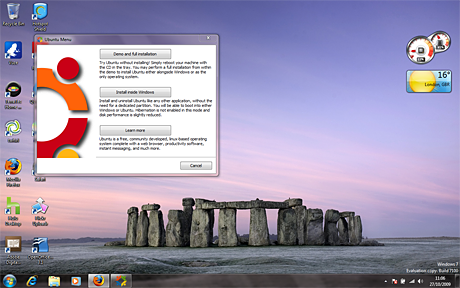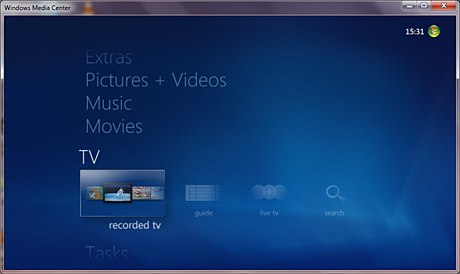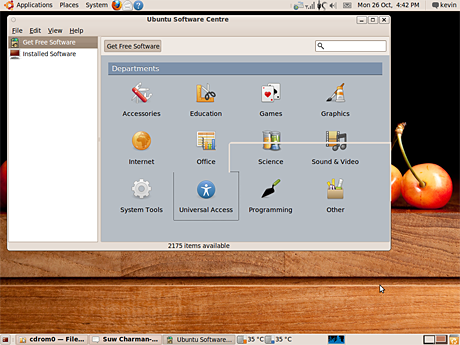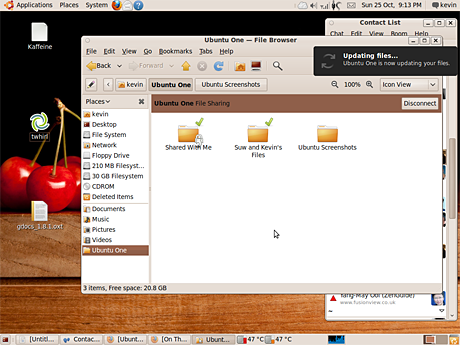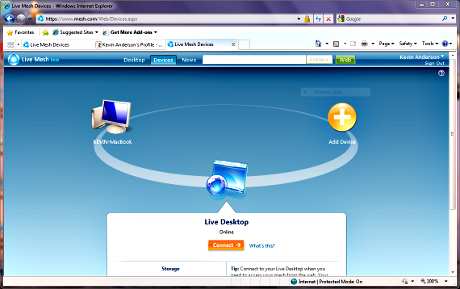Apple let Snow Leopard out of its cage earlier this autumn, and Canonical will release another beast this week: Karmic Koala, otherwise known as the open-source operating system Ubuntu 9.10. This comes on the heels of Microsoft's launch of Windows 7, a major update of Vista.
There are hundreds of different versions or distributions of Linux, some pitched for general use and others for specific needs or tasks such as high security, older machines or multimedia. In the five years since its launch, Ubuntu has risen to become one of the most popular.
Linux is popular running servers or embedded systems, but it remains a minority sport as a desktop operating system. Desktop Linux use figures are difficult to pin down and highly contested. Some put the figures as low as 1% while Linux enthusiasts say that figure is closer to 12%. As Bruce Byfield wrote earlier this year when looking at the figures, choose your logic and choose your figure.
Based on the Debian flavour of Linux, Ubuntu has focused on trying to bring Linux to the masses, promising "Linux for Human Beings". I'm going to put Windows 7 and Ubuntu 9.10 head-to-head in this review.
Installation and upgrades
I'm relatively agnostic when it comes to operating systems, although I know that Linux purists and Microsoft advocates will be looking for any hint of bias in this review. Every day I use Mac OS 10.4 and Windows XP via virtualisation on a MacBook and Ubuntu 8.10 on an Athlon XP 2400+ desktop. I also have been using Windows 7 on the MacBook via multi-boot setup using the very useful rEFIt bootloader.
I'm using the latest release candidate for Ubuntu 9.10, and I'm using the Windows 7 beta on the MacBook for comparison.
For the purpose of this review, I did an in-place upgrade on a Dell Latitude Cpx with a 750Mhz Pentium III and a fresh install on the MacBook.
Upgrading to a new version of Ubuntu is easy. Like Windows and Mac OS X, Ubuntu automatically keeps your operating system up to date. Windows will update Microsoft software and the operating system. However, Ubuntu will not only update itself but also update any software installed on your system.
For the upgrade to 9.10, Ubuntu downloads the software to carry out the upgrade and steps you through the process. Even on this vintage hardware, it took about two hours, but on a faster machine, it would have taken far less. However, the time of the upgrade depends on the speed of your internet and the speed of your computer.
If it's the first time that you've installed Ubuntu, you can download a CD image and burn your own installation CD. One of the reasons that I began using Ubuntu is that the CD allows you to run the operating system without installing it to your hard drive. It's a try-before-you-format-your-hard-drive option. There is a shortcut on the desktop to begin the installation process.
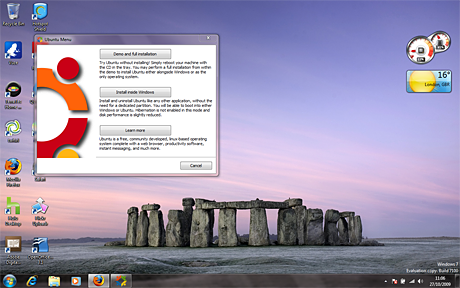 The Wubi installer makes adding Ubuntu to a Windows system very easy
The Wubi installer makes adding Ubuntu to a Windows system very easy I also installed Ubuntu 9.10 on the MacBook using a helper application called Wubi, which makes installing Ubuntu alongside Windows a breeze. It asks how much of your hard drive you'd like to turn over to Ubuntu and asks you to set up an account for Ubuntu. Copying over the necessary files took less than 10 minutes. When I rebooted into Windows, I now had the option to boot into Windows 7 or Ubuntu. The first time I booted into Ubuntu, it finished up installing in about 5 minutes. While Ubuntu installs, you'll see useful information for those not familiar with the operating system and the open-source application included by default.
I installed the Windows 7 beta on the Athlon desktop upgrading from Windows XP. Upgrading from Vista to Windows 7 is relatively straightforward, but the update from Windows XP is more complicated. Jack Schofield has already given a full review of Windows 7. Of course, the big challenge for Ubuntu or any other version of Linux is that hundreds of thousands of computers will ship with Windows 7 pre-installed. However, Ubuntu does come as an option on computers from major manufacturers such as Dell, HP, Acer and Toshiba.
The main benefits of Ubuntu 9.10, Karmic Koala, over its predecessor are:
• Faster boot times, which Ubuntu has been working on in the last two releases.
• If you have a computer with Intel integrated graphics, Ubuntu has a new driver to improve graphics processing and stability.
• Ubuntu has added an excellent cloud storage service, Ubuntu One. More on that in a bit.
• Ubuntu has revamped the way to add new applications with a new Software Centre.
You can see all of the updates and new features in Ubuntu's 9.10 Technical Overview.
Verdict: Upgrading Windows Vista to Windows 7 was about as easy as upgrading Ubuntu from a previous version. Upgrading Windows XP to 7 was much more complicated. The Wubi installer is a study in simplicity. Ubuntu wins this one with more options and simplicity across all options
Speed
In terms of speed, Windows 7 is definitely lighter on hardware than Vista. It was quite usable on the Athlon desktop, especially after I shut off the Aero visual effects.
This review isn't about speed tests but a feature comparison, and I'm not going to compare Ubuntu running on a nearly 10 year old laptop to Windows 7 running on a 2.0Ghz dual-core Core Duo MacBook or even an Athlon XP 2400 desktop.
However, if you've got an older computer that is starting to feel sluggish but you either don't want to or can't afford to buy a new computer, give Ubuntu a go. You'll get an up-to-date operating system running quite smoothly on your out-of-date computer.
Ubuntu also comes in several different versions. Ubuntu uses the Gnome desktop, which has a nice mix of style and speed. Xubuntu uses the lighter-weight XFCE desktop to get the most of older hardware.
Verdict: Windows 7 is much better than its predecessor in terms of running well on older hardware. Ubuntu always has been strong on a wide range of hardware.
Drivers and hardware
Ubuntu has pros and cons when it comes to drivers. It is generally quite good at recognising a wide range of hardware. With Windows, I had to download a driver for my vintage 3Com WiFi PC Card, but with Ubuntu, it works out of the box. The support for the WiFi card even improved from Ubuntu 9.04 to Ubuntu 9.10.
Ubuntu added extensions to take advantage of special keys for my laptop, and when I plugged in a spare Mac keyboard, it handled special Mac-centric keys too such as the CD eject button.
Those are the pros, but there are cons. My home desktop uses an ATI Radeon 9600XT video card. ATI's proprietary video driver is excellent for Linux, but they moved my not terribly old card to legacy support so I have to rely on the open-source driver, which doesn't deliver the same performance. I'm not going to upgrade Ubuntu on my home desktop until I get a newer video card. This isn't Ubuntu's fault, but it is a source of irritation.
If Ubuntu doesn't automatically install a driver, it can be quite a bit of effort getting something to work, and not all hardware and peripherals will work with Linux. Sometimes to get hardware to work, you'll have to go to the command line, which is terrifying territory for most users. It's worth checking to see if Linux drivers exist for your printer and other key peripherals.
The installation went pretty smoothly on the MacBook apart from the sound driver. Sounds plays from the speakers but not from headphones. UPDATE: As commenter Yelvington points out, the headphone issue isn't down to drivers but something even slightly more bedeviling. The headphone sound is muted by default after the installation, and I had to install the Gnome Alsa Mixer to unmute it.
Windows has always had issues with drivers. I still am baffled why Windows forgets hardware that I have installed previously. Windows 7 doesn't seem to have completely solved these issues.
The Windows and by extension Linux hardware eco-system has always been both a strength and a weakness. Thousands, if not millions, of vendors make hardware and peripherals for Intel-based computers that can run Windows or Linux. It is wonderful to have so much choice and competition. However, it does make handling drivers much more complicated than in the relatively limited Apple hardware world.
Verdict: Both Microsoft and Ubuntu could improve on how they handle drivers.
Multimedia
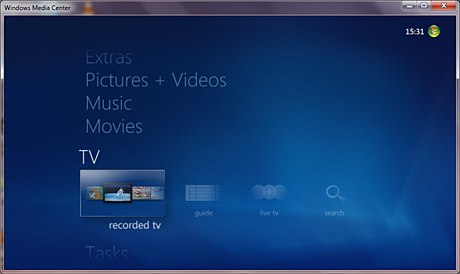 Windows Media Centre is included on all but the entry level version of Windows 7, and it manages media well and is great software to watch TV
Windows Media Centre is included on all but the entry level version of Windows 7, and it manages media well and is great software to watch TV Looking at the default applications that come with both Windows 7 and Karmic Koala, Ubuntu installs the Rhythmbox player for music and the Movie Player for video. Both are capable, and anyone familiar with Apple's iTunes will find the application easy to navigate.
Due to licencing restrictions and Ubuntu's own philosophy, it does not ship with the ability to play commercial DVDs. It's relatively easy to add commercial DVD support by adding Ubuntu Restricted Extras in the Software Centre, which I'll get to in a minute.
Most versions of Windows 7 come with Windows Media Player and Media Centre. The Media Centre is impressive and polished. It organises your pictures, video and music files, and it gives you the kind of 10-foot interface that works well from your couch in the lounge.
If your computer supports it, Media Centre also has an excellent interface for watching television. The electronic programme guide is excellent and makes it easy to schedule recording of TV programmes.
Verdict: Microsoft wins this one. Windows Media Centre ships with all but the most basic version of Windows 7, and it's a nice piece of software. I'm sure that Linux enthusiasts will be quick to point out the digital-rights management issues of Windows, but in terms of included software, Windows Media Centre beats the applications included with Ubuntu.
Software and applications
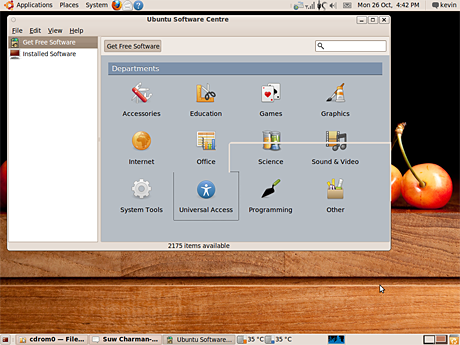 Ubuntu has a new application to add software, the Software Centre
Ubuntu has a new application to add software, the Software Centre In terms of software, Ubuntu is like the iPhone. Almost anything you'd care to do, there's an app for that. However, you'll have to learn to translate from the applications that you're used to on the Mac or Windows. For people looking to make the switch to Linux, Osalt.com is a good directory of open-source alternatives to common commercial software.
Ubuntu comes with OpenOffice installed by default as its office productivity suite. The default installation has word processing, spreadsheet and presentation software, and a database application can be added. Ubuntu also has GIMP photo editing software installed. GIMP is full featured, but the interface is confusing. Similar to Apple's included photo management software iPhoto, Ubuntu comes with F-Spot.
Windows 7 users will need to buy Microsoft Office, or you can also download OpenOffice and GIMP. Windows users will be used to Outlook to handle their email. Ubuntu ships with Evolution, which handles email and also has calendaring software.
Ubuntu 9.10 comes with Firefox 3.5 as standard, and it now ships with the Empathy multiple protocol instant messaging client. Empathy works with most instant messaging systems including AIM, Gtalk/Jabber, MSN and IRC, just to name a few.
UPDATED: Windows 7 has MSN Windows Live messenger and ships with Microsoft's Internet Explorer 8, which is a vast improvement over previous versions. As commenter Briantist and snipsnip point out, you'll have to download Windows Live messenger as part of the Windows Live apps.
To install other applications, Ubuntu 9.10 changed the Add/Remove Software application with a refreshed tool called Ubuntu Software Centre. You can search the directory full of hundreds of applications.
Other software sources can be added to install software such as Skype and Google. It's not an uncomplicated process,
Windows 7 comes with a simple application to manage your photos and do basic editing, quite capable multimedia software and an internet browser. Everything else you'll have to pay for, although many of the open-source applications available on Linux are now also available for Windows.
Verdict: Ubuntu wins this hands down with a huge range of free software packages ready to download.
Ubuntu in the cloud
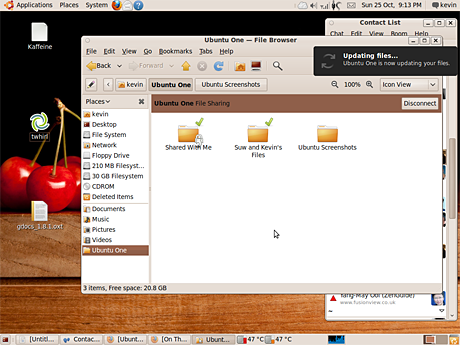 Ubuntu One cloud storage appears as a desktop folder
Ubuntu One cloud storage appears as a desktop folder The last release of Ubuntu, 9.04 or Jaunty Jackalope, brought a lot of cloud-computing features to the open-source operating system. OpenNebula and Eucalyptus ave system administrators the flexibility to build private, public and even hybrid clouds. The additions allowed Ubuntu to easily take advantage of Amazon's EC2 cloud computing service. However, these additions were aimed at system administrators not consumers.
Ubuntu 9.10 brings cloud storage to the masses with its Ubuntu One service. It's simple and well integrated. Whenever you save a file, you have the option to save it directly to Ubuntu One. Up to 2GB of storage is free, and you can pay for higher amounts of storage.
You can also share files with other people, and your files are easily available on other computers, even ones not running Ubuntu. However, I had some issues accessing Ubuntu One on a MacBook with Safari. However, it worked well on the open-source browser Firefox. The service is in beta so I'd expect a few glitches.
Apple has long had it's .Mac and MobileMe services. Microsoft doesn't have a similar service built into Windows.
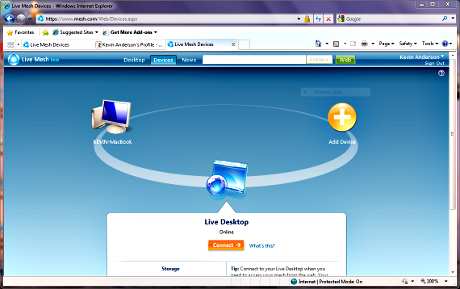 I stand corrected. Microsoft does have a cloud storage application, Live Mesh, which also boasts desktop sharing
I stand corrected. Microsoft does have a cloud storage application, Live Mesh, which also boasts desktop sharing UPDATE: As commenter snipsnip reminds me, Microsoft does have a remote storage and remote desktop service in beta called Live Mesh and SkyDrive, which offers 25GB of storage for free. It's not yet integrated into the operating system in the way that Ubuntu One is, but Microsoft is under scrutiny about what it integrates into the OS because of its market dominance. It is cross-platform to a point. Like Ubuntu One, you can access it via a browser. However, some of its functionality relies on Microsoft's Silverlight.
Verdict: Ubuntu wins this as well. Microsoft doesn't really have an answer for this feature, yet. UPDATE: Microsoft does have an answer in Live Mesh and SkyDrive. Live Mesh isn't quite yet as well integrated as Ubuntu One is immediately from startup.
Ease of use
This is a subjective decision. I've spent the last two years using Ubuntu, and I find it relatively easy. However, just like anyone moving to a new operating system, there is a learning curve, and Linux advocates often gloss over this. Ubuntu has made great strides in ease of use, but average users will still struggle with it at times.
Adding new software sources so that you can easily install applications such as Skype or Google Earth will be beyond most average users. User interface design for Linux has made huge strides this decade, but it still lags behind software on Mac OS X and Windows 7.
Windows 7 will be an adjustment for XP users. Vista users won't notice a change apart from a faster, smoother experience and less annoying pop-ups second-guessing your choices.
Verdict: Windows still is easier to use than Linux for some key tasks. As I said, this is a subjective choice based on assumptions I'm making about average computer users. I don't find Ubuntu difficult to use, but I have invested quite a bit of time learning how to use it over the last two years. Most users just want things to work. Ubuntu is making a lot of progress, but Microsoft has stepped up its game as well.
Final Verdict
Windows 7 is a worthy successor to Windows XP. Vista had well known flaws, which meant that it never replaced XP for most users. For those with a lot of investment in Windows software, there probably will be no reason to look elsewhere. Windows 7 is a worthwhile upgrade. Most people use Windows not because they really think about operating systems but because the software they use runs on Windows.
For those not that tied into the Windows world, Ubuntu is worth a look for people looking for an alternative. My final take away from using Mac OS X, Windows 7 and Ubuntu 9.10 is that consumers have never had more choices for capable, powerful and easy to use operating systems. Linux users will be quick to point out that Ubuntu is only one Linux distribution.
I had tried Linux frequently as soon as I got broadband almost 10 years ago, but I always gave up after a few days until Ubuntu. It's a relatively easy to use, modern operating system that will only cost you the time to download it.
Posted by Kevin Anderson

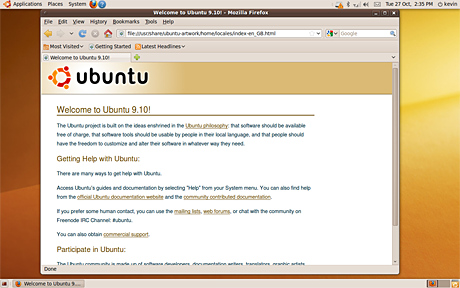 The latest update to the open-source Ubuntu operating system will be released Thursday
The latest update to the open-source Ubuntu operating system will be released Thursday